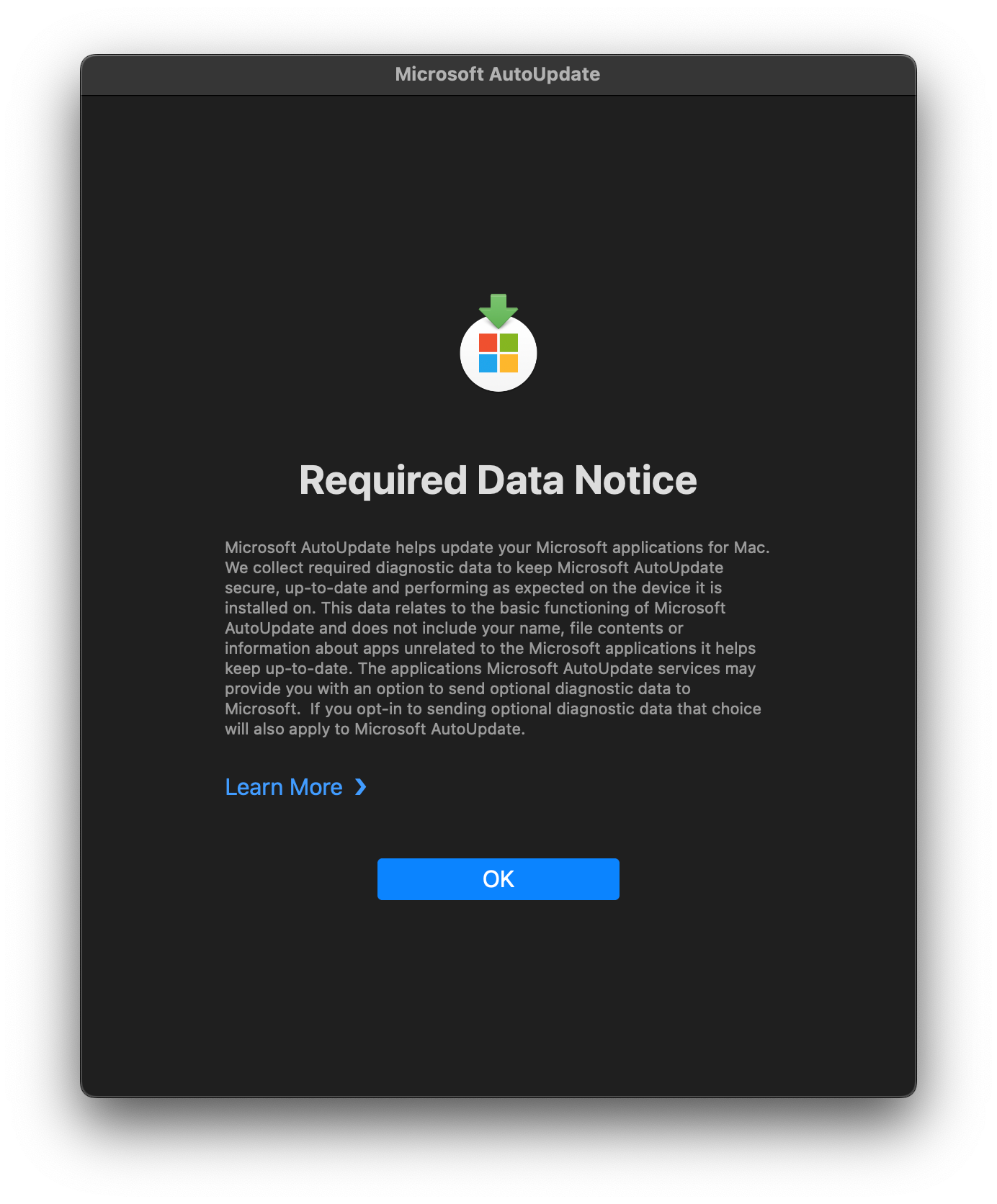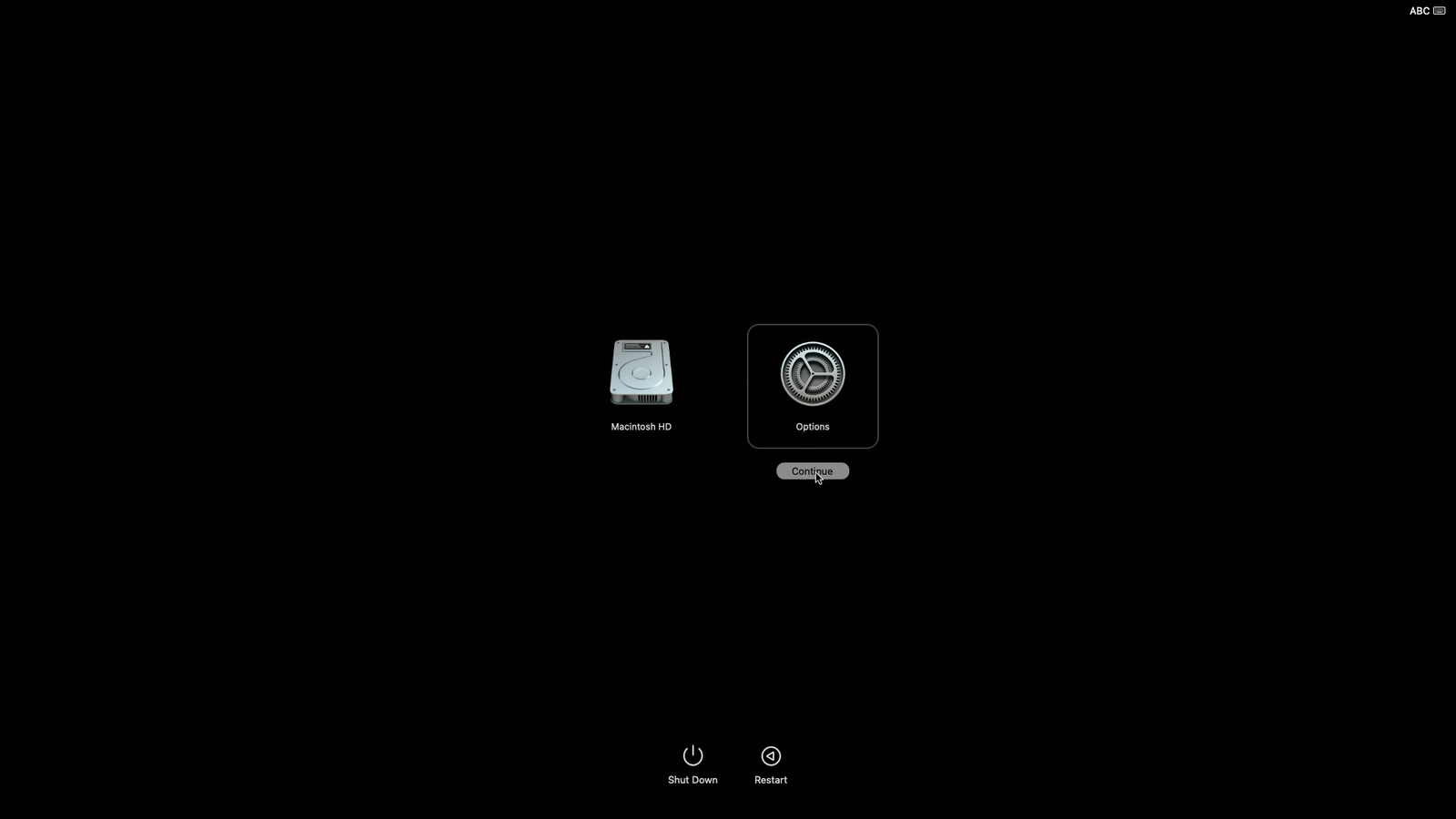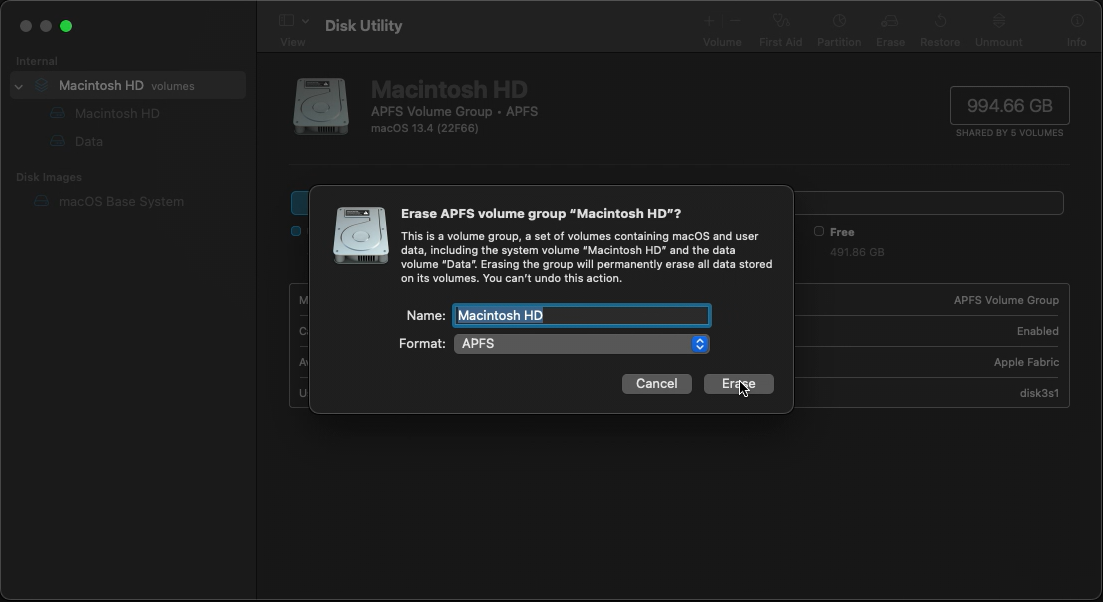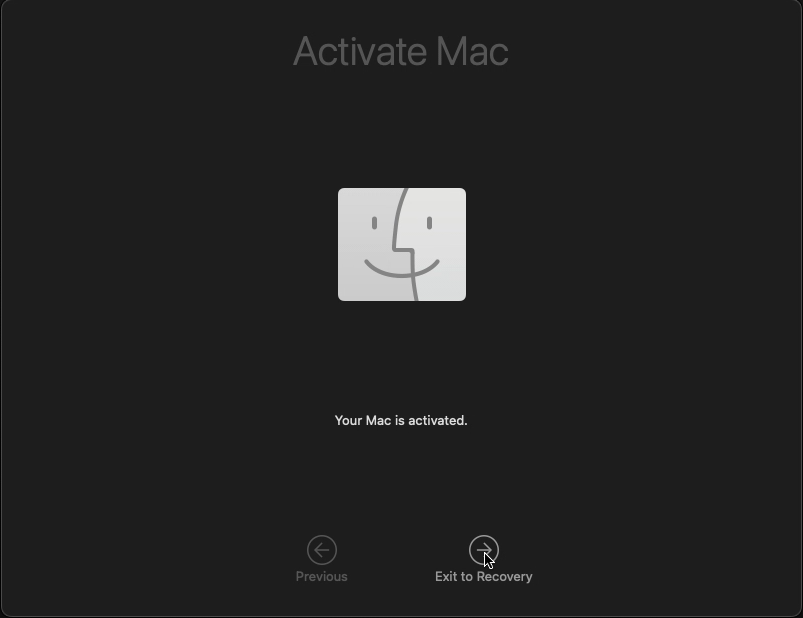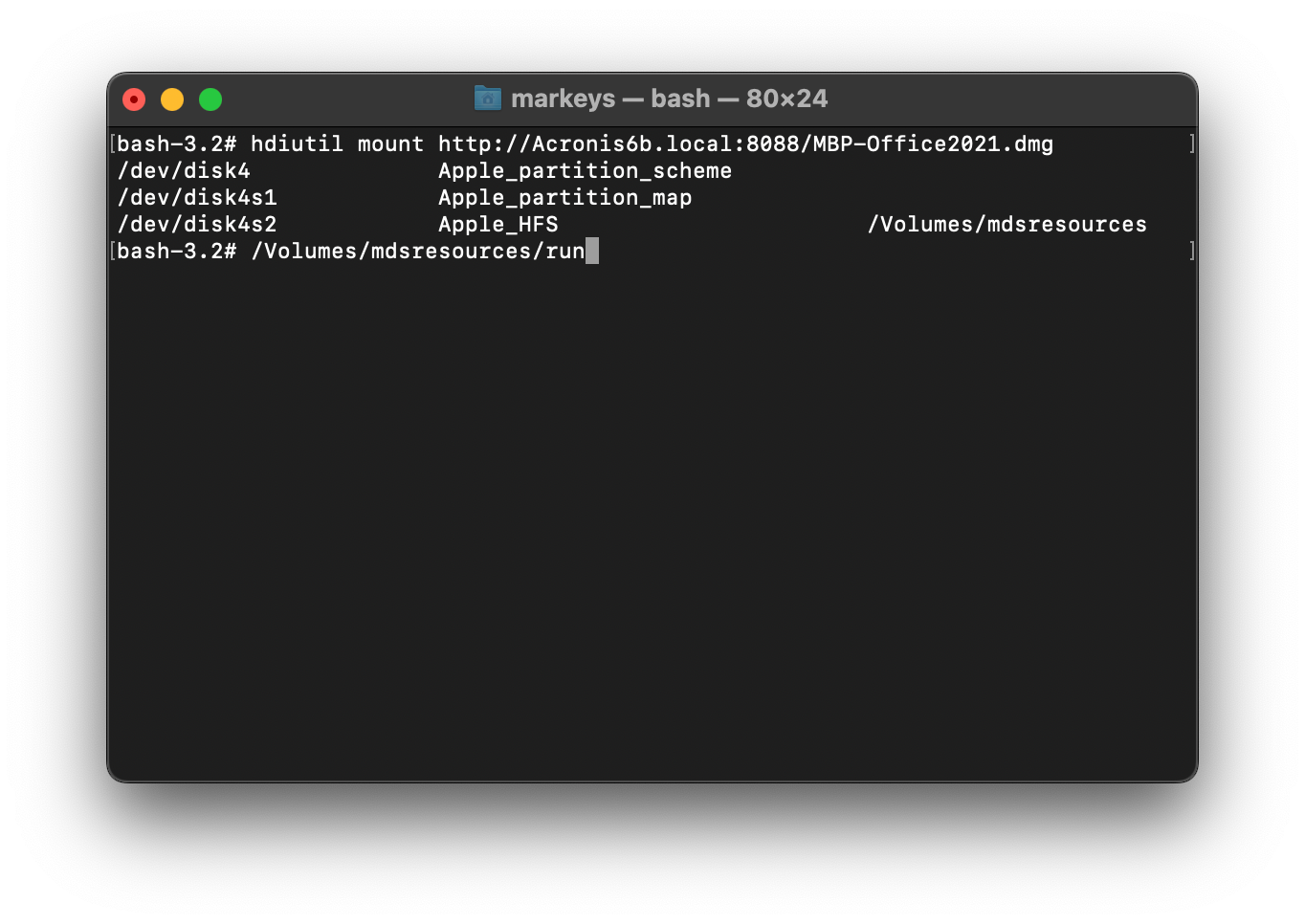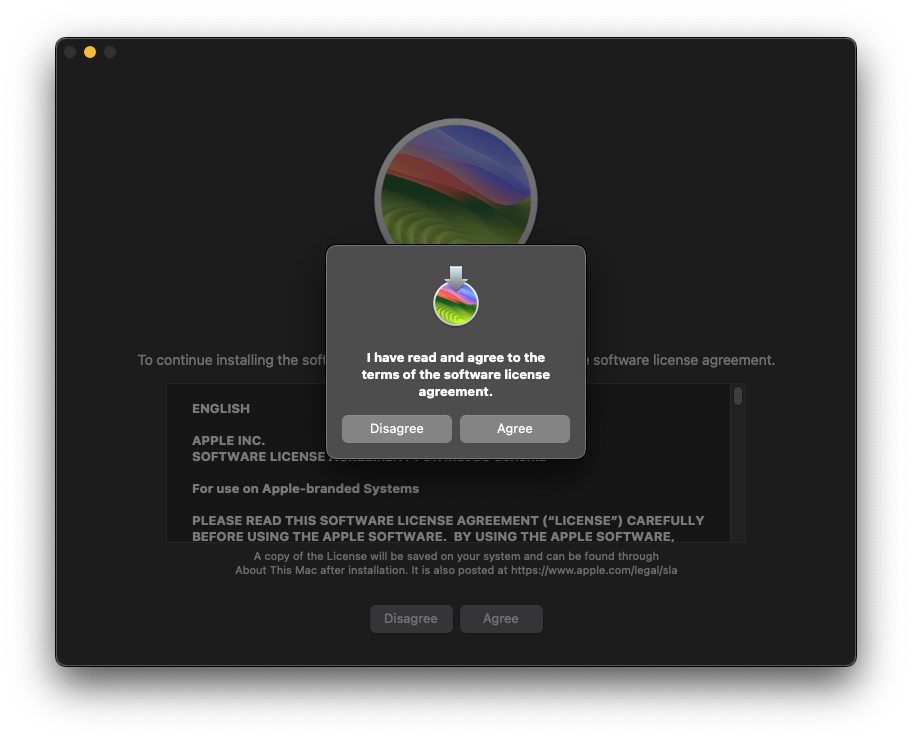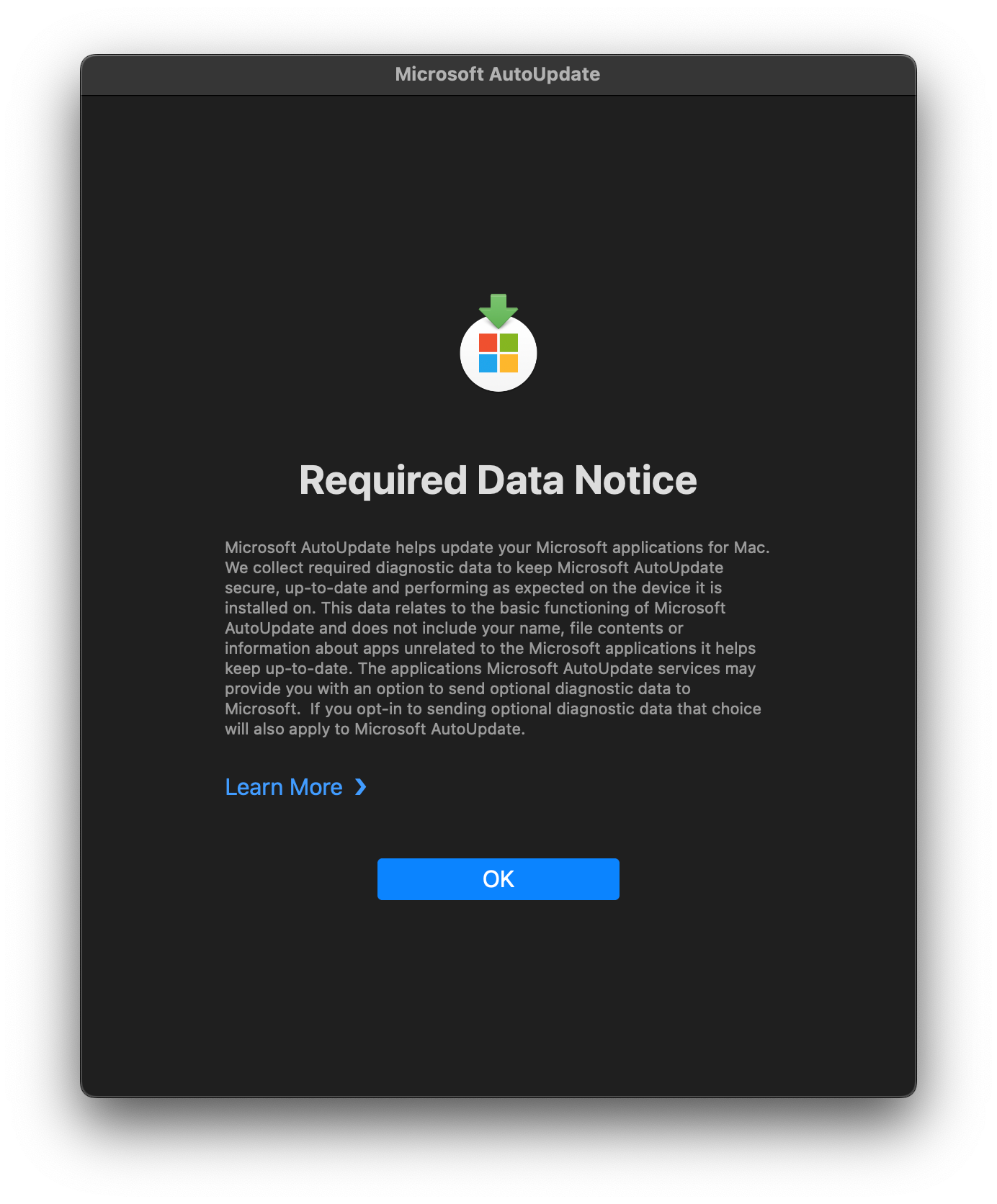How to Image a MacBook Pro
Connect the MacBook to power and to your imaging router.
Hold the power button on the laptop until you see a message that says Loading startup options..., then select Options and Continue.
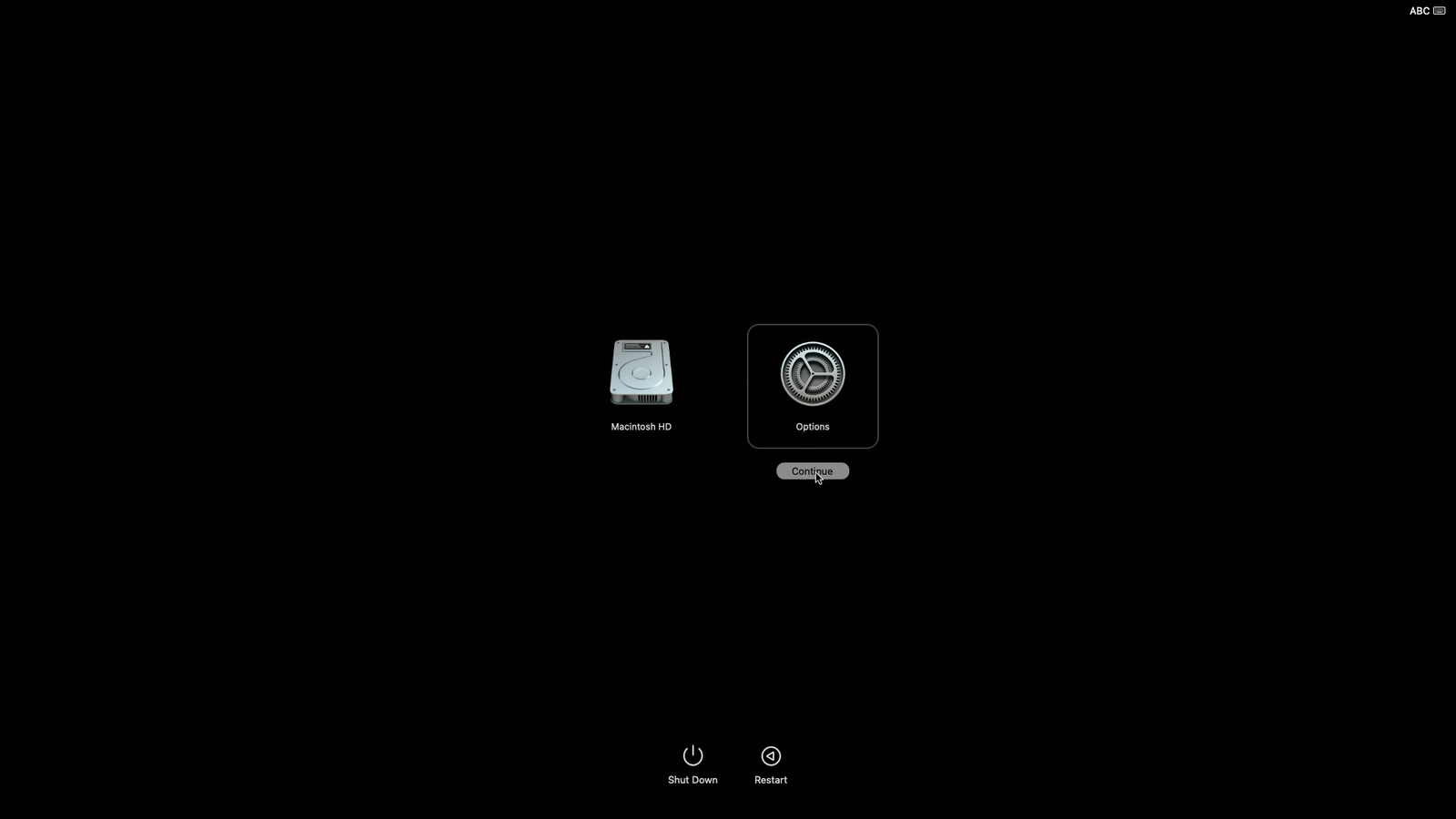
Open Disk Utility, select the internal drive, and click Erase near the top-right corner. Name the drive Macintosh HD, format to APFS, and confirm you want to erase.
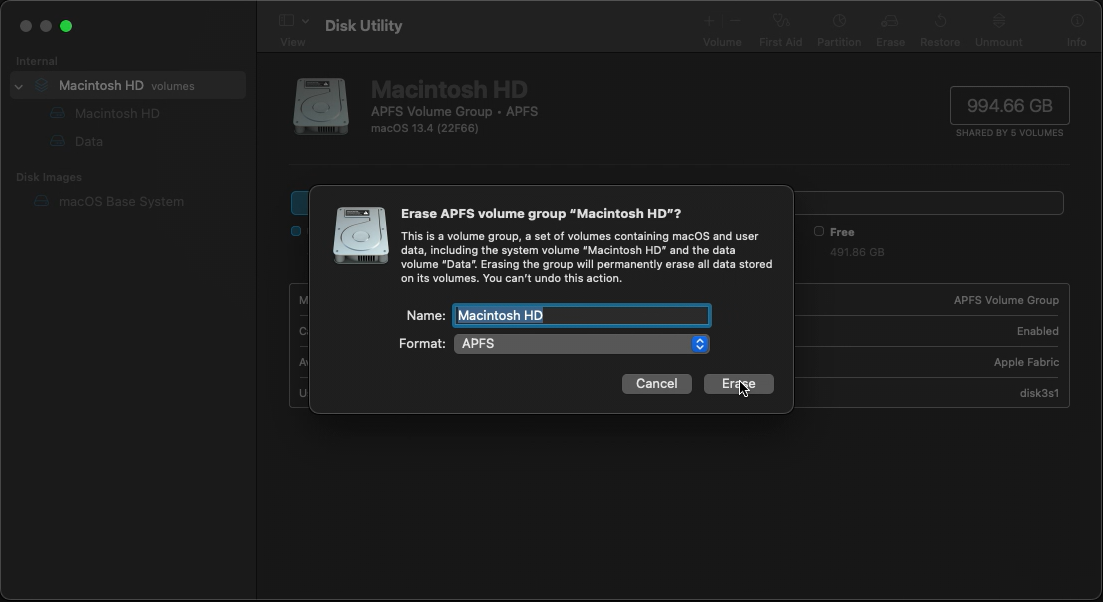
The Mac will reboot and activate. Click Exit to Recovery.
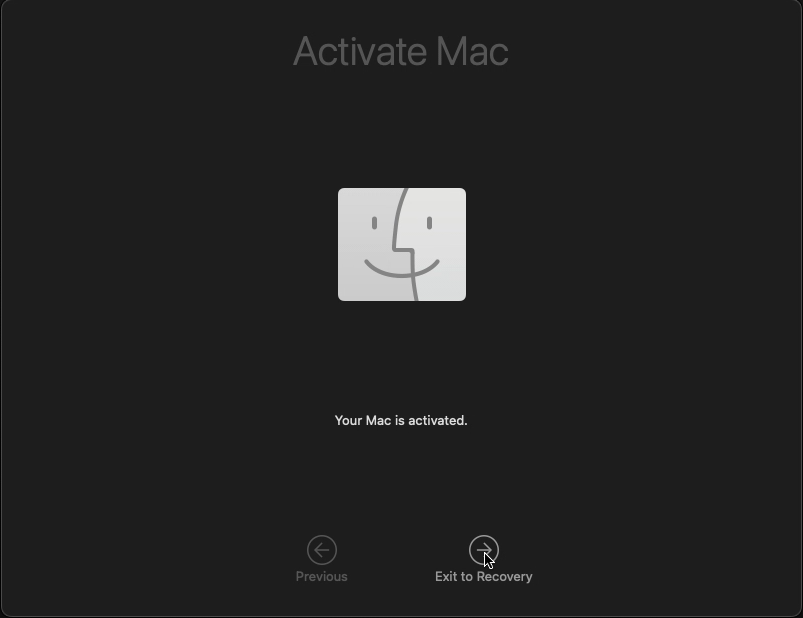
Press Shift-⌘-T to open a Terminal window.
Type this command and press Enter:
hdiutil mount http://imaging-server.markeys-imaging.com:8088/jamf.dmg
Type this command and press Enter:
/Volumes/mdsresources/run
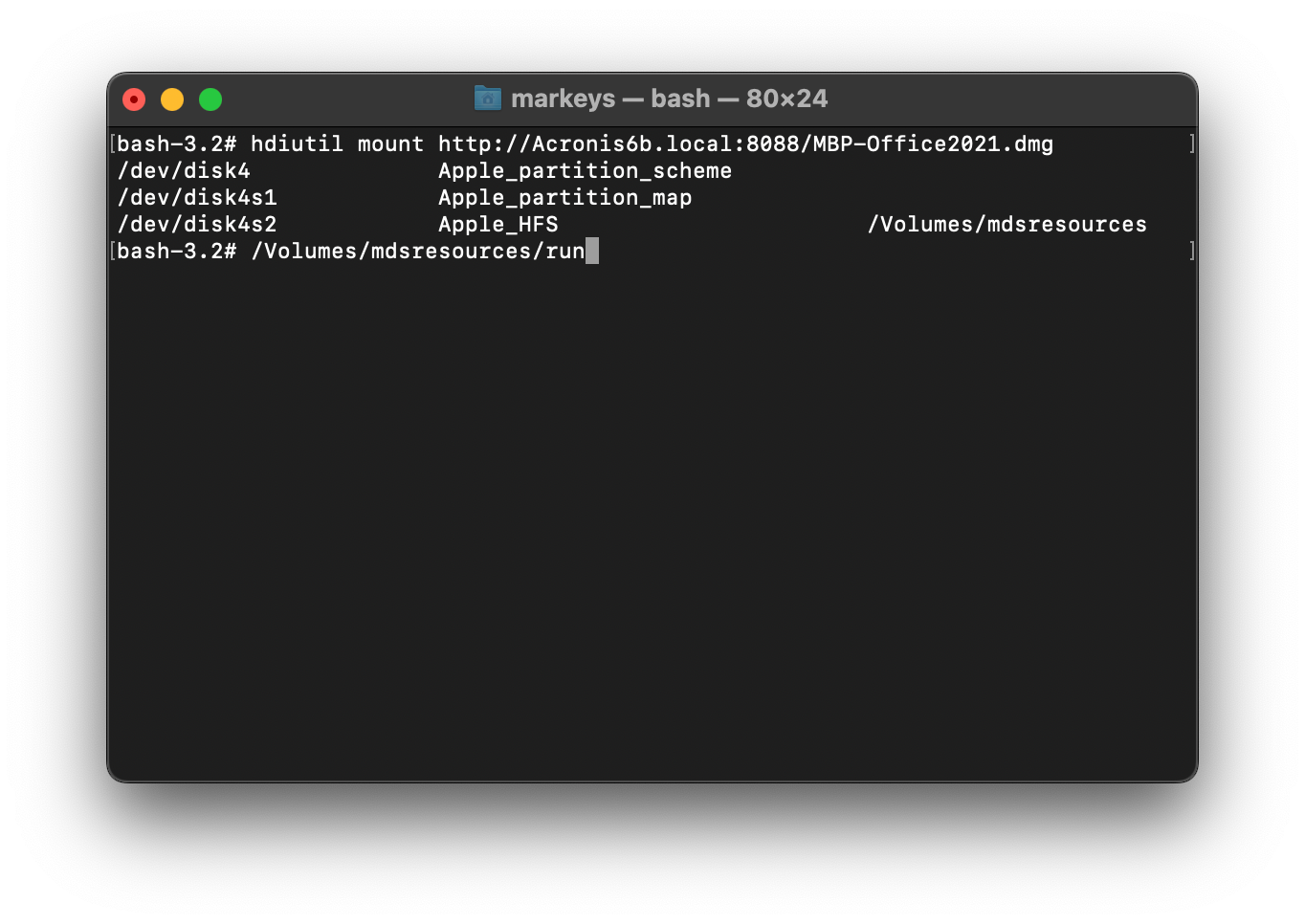
When the MacOS installer launches, click Continue and agree to the terms and conditions.
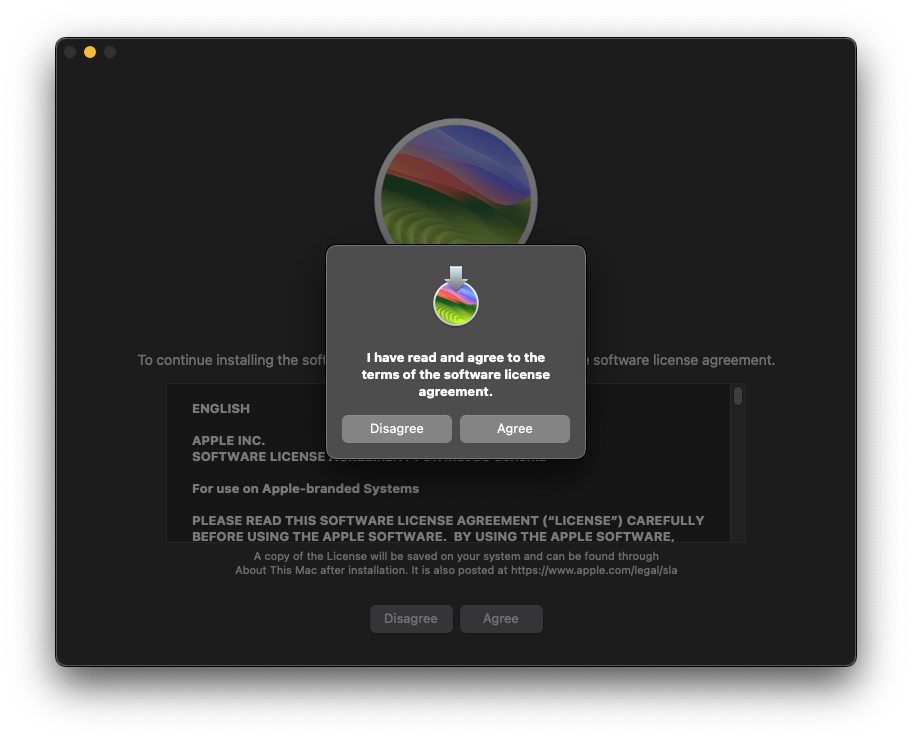
The Mac will reboot a couple times during the installation process. When you see a Microsoft notification window, it is ready for rental. Click OK to close this window.